-
Getting Started
-
Collaboration
-
Automations
-
Integrations
-
Import & Export
-
Privacy and Security
-
Affiliate Program
-
Announcements
Infinity’s Desktop App: Organize Your Work from Your Deck
Feb 8, 2021
{primary} NOTE: This is the beta version of the desktop app, which means that we'll continue to improve it in the upcoming period. Once we're satisfied with it, we'll release the official version.
Infinity's desktop app is available for macOS, Windows, and Linux systems, and it lets you work on your projects and tasks without any distractions.
The desktop app allows you to do everything you’d normally do in the browser version of Infinity, with one major difference: it’s faster and it lets you stay up-to-date with system notifications.
Your work is synced across all of your devices, which means that you can seamlessly switch between the mobile app, desktop app, or browser.
In short: you can organize your work wherever you like and never miss a beat.
Downloading the App
- To download the desktop app, head over to this link: Desktop App
- Click on the OS your computer is running on: macOS, Windows, or Linux.
- When prompted, the download will automatically start.
- When downloaded, proceed to install the app on your computer.
- Log into your Infinity account once the app is installed.
{primary} NOTE: When downloading the app, you might get a notification that what you’re trying to download is an unknown app. There’s no need to worry about this, as it’s only your system being cautious. The Infinity desktop app is completely safe to use.
How to Update the App
Whenever we release a new version of the app, you will get a notification in the lower right corner of your app, along with the link to the latest version.
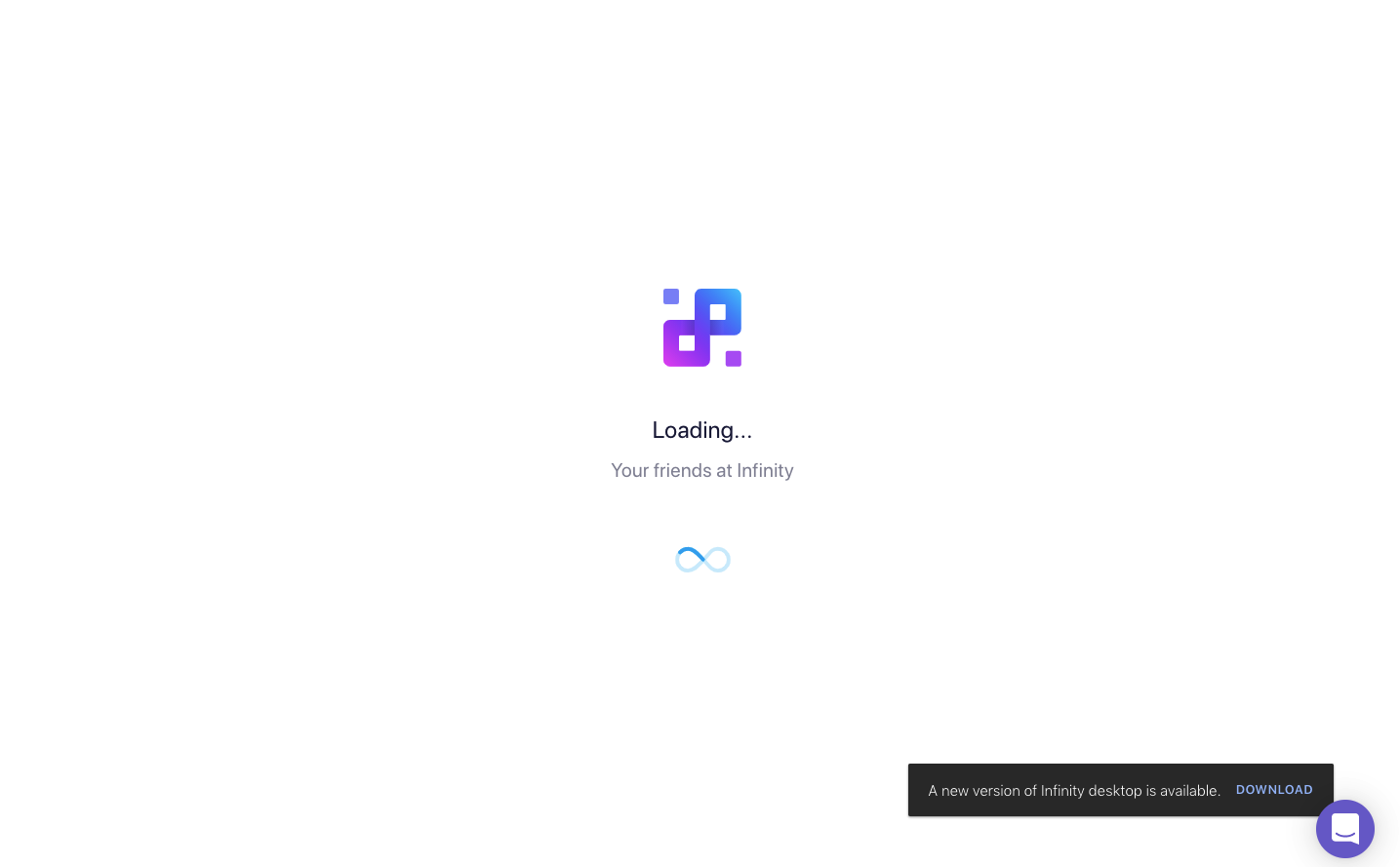
Updating your desktop app is easy: just download the latest version and reinstall it on your computer. Your computer will ask you whether you want to keep both versions or replace the old with the new one—opt for the second option.
You’ll be able to see which version you’re working on if you click on Infinity in the file menu of your app.
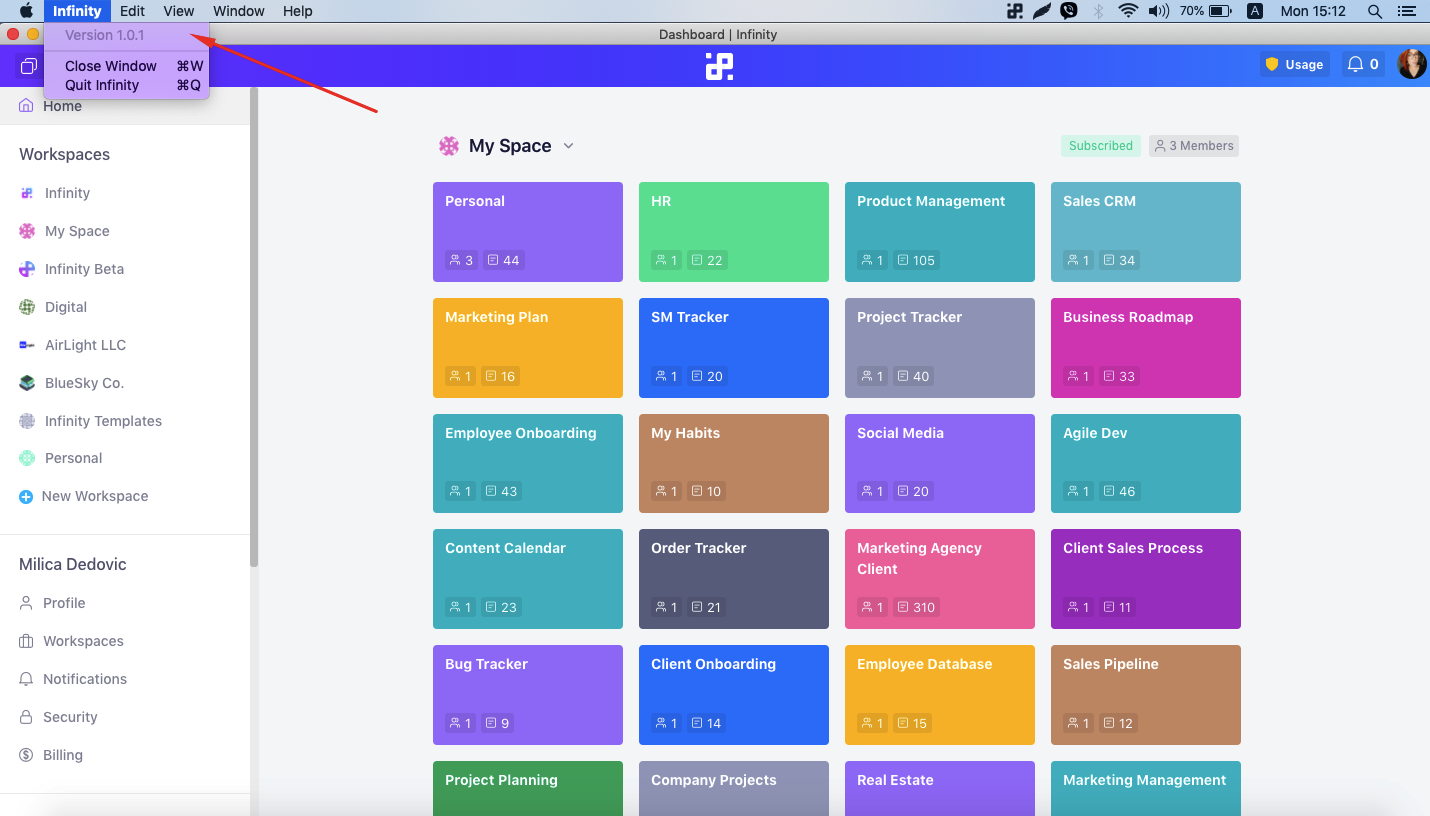
How to Use the Desktop App
Although the desktop app functions more or less the same as the browser version of Infinity, there are a couple of things we should point out:
-
To view the File menu on Windows and Linux, press ALT on your keyboard. On macOS, the file menu is always visible.
-
If you click on the Infinity sign of the menu bar, you’ll get to options: Show Infinity and Quit Infinity.
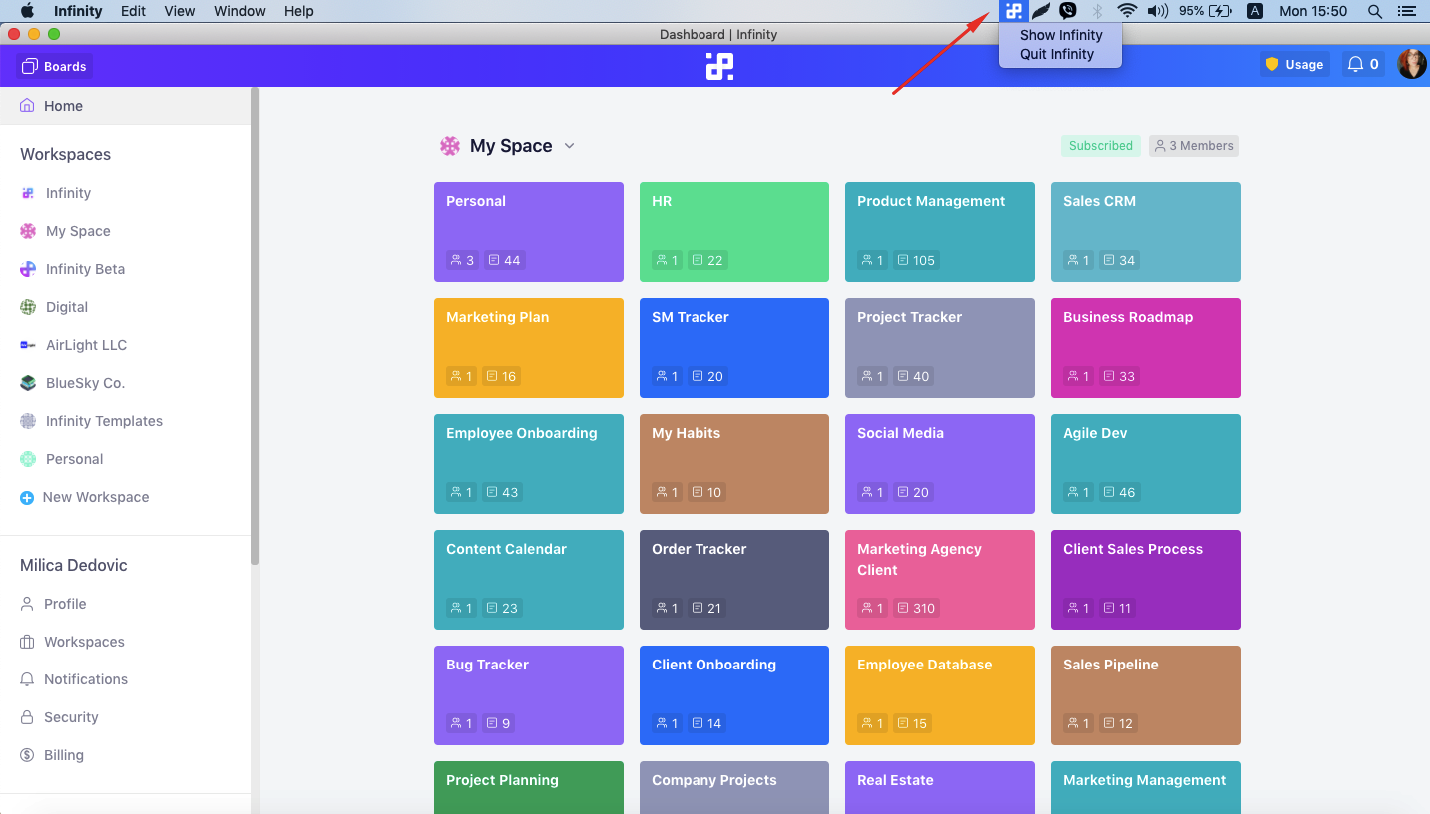
- Whenever someone mentions you in a comment, assigns an item to you, subscribes you to an item, and or submits an answer to the form you’ve been subscribed to, you will get a notification in the right corner of your screen.
Why Download the Desktop Application?
Here are the main benefits of downloading our desktop app:
-
Faster to use—The desktop app opens and works faster seeing that it avoids lags caused by multiple tabs that you usually have opened in your browser.
-
Opens at system startup—Adjust the settings so that the desktop app opens the moment you start your computer. You can also pin the app to your dock or menu, and have it at the tips of your fingers at all times.
-
Enables push notifications—The desktop app comes with push notifications, which means you’ll no longer have to sign into the browser version to check for updates.
-
Syncs across devices—Start working on your desktop, then switch to your browser, and finally update your progress on your phone easily. Your work will be synced across all devices.
If you have any questions about the desktop app, feel free to contact us via email team@startinfinity.com or chat.