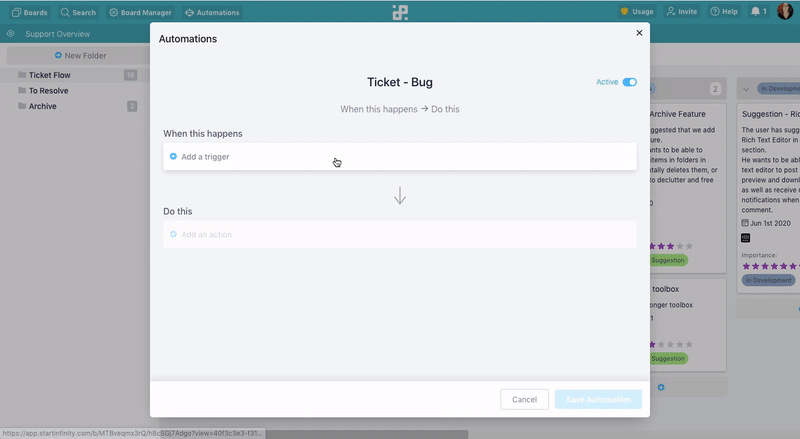-
Getting Started
-
Collaboration
-
Automations
-
Integrations
-
Import & Export
-
Privacy and Security
-
Affiliate Program
-
Announcements
How to Create a ‘Form Submitted’ Automation
If you’d like to keep track of when someone submitted an answer through your form, leave a comment, or update an item, then ‘Form Submitted’ trigger is just for you.
How would you create a ‘Form Submitted’ automation in Infinity?
{primary} NOTE: In order to be able to use this trigger, you’ll need to have one or more forms in your Infinity board.
First things first: click on the Automations button right next to the Board Manager button.
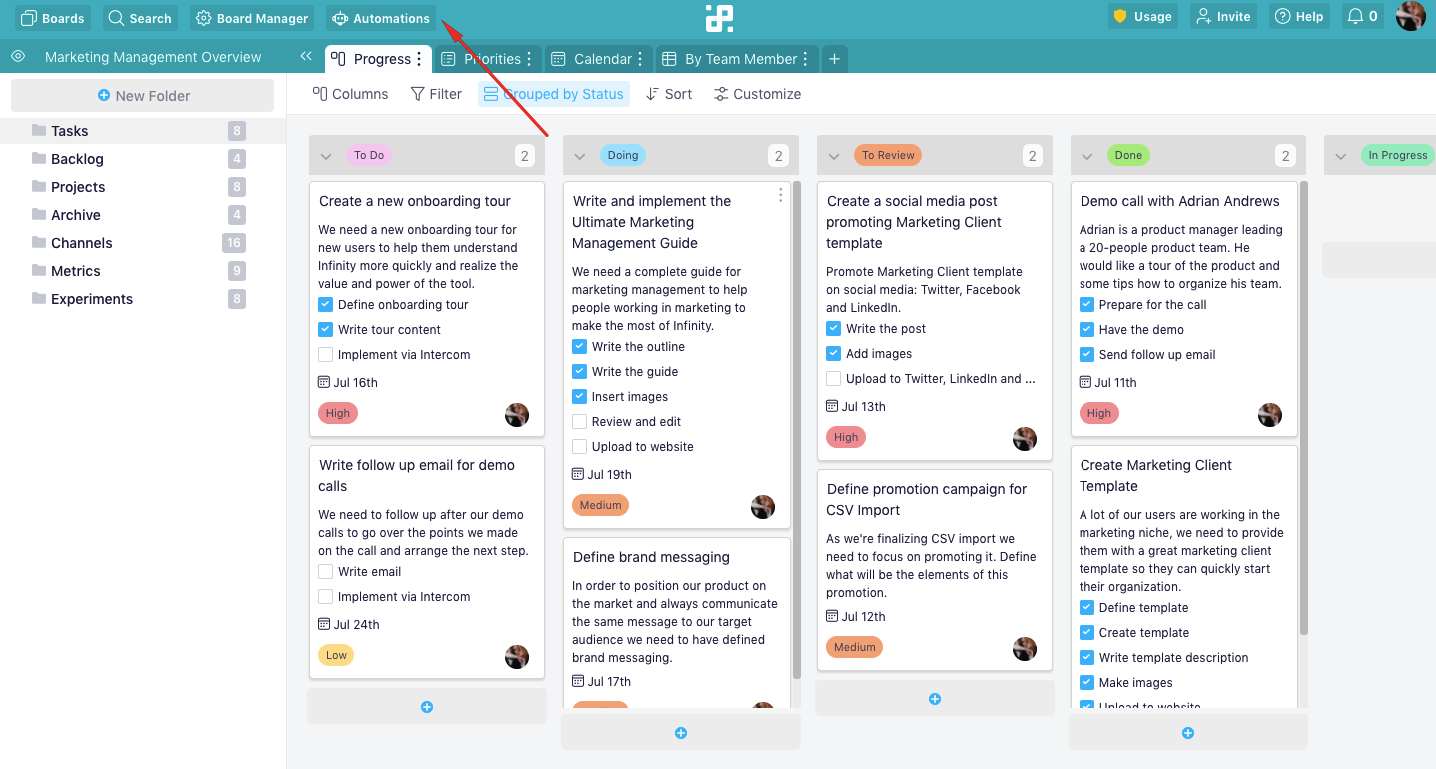
Next, decide if you want to build an automation from scratch or use one of the templates we created. This time, we’ll be creating one from scratch, so we’ll first need to click on the ‘Create Automation’ button.
In the new window, you’ll be able to name your automation, and you’ll also see a sentence that will change as you change your triggers and actions.
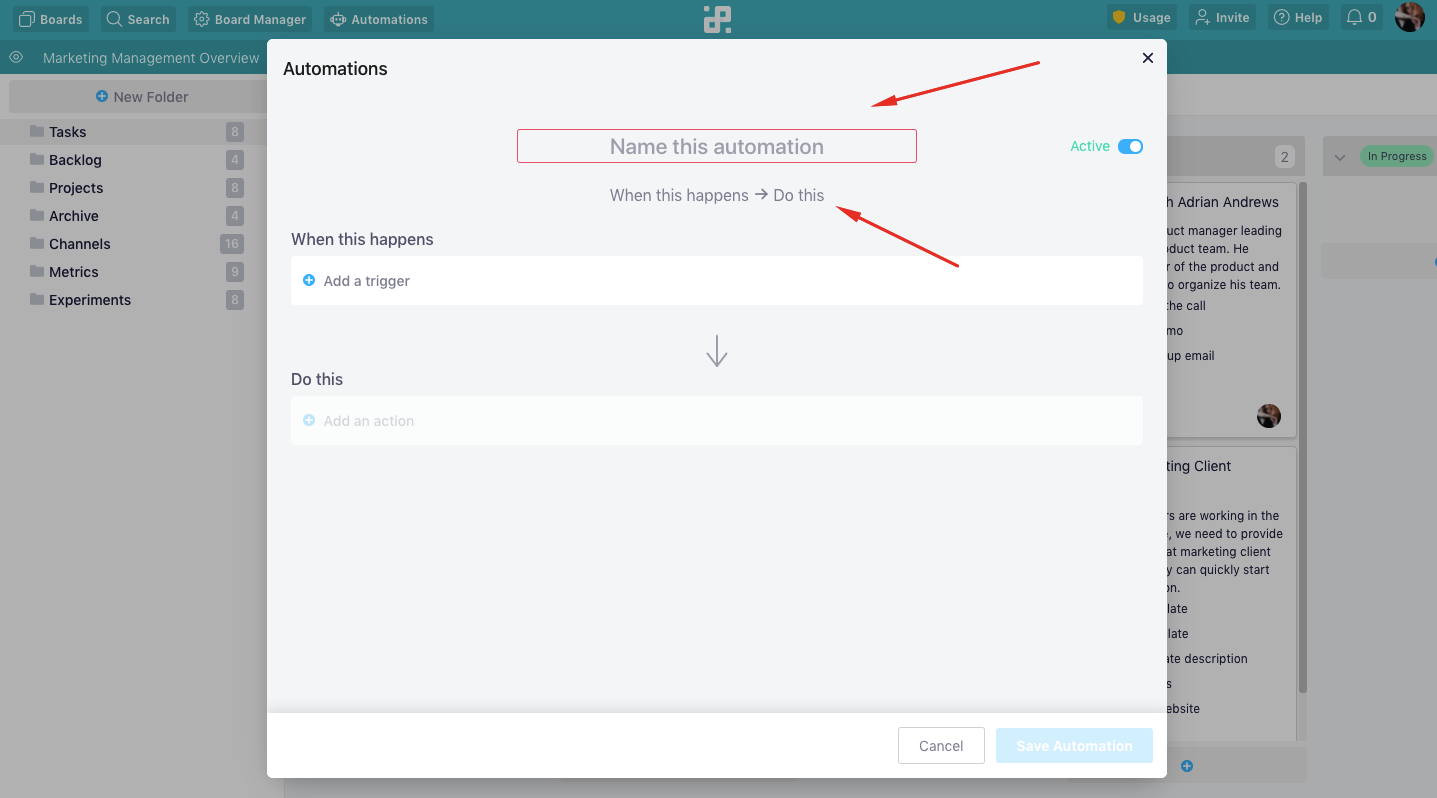
Now, let’s click on ‘Add a Trigger’ and then choose ‘Form Submitted’ from the drop-down menu.
Beneath this drop-down, you’ll get another one, where you’ll need to select the form you’d like to use in this case. In our case, the form is called ‘Ticket Form’.
Now, let’s add a condition. In the field ‘Where’ we’ll select ‘Ticket Type’ and then say ‘Where Ticket Type Is Bug’, i.e. we’ll select the label ‘Bug’.
Next, we’ll need to add an action. Let’s choose ‘Move Item’ and then select the folder where we’d like to move the item. You can also decide if you want to ‘Move and Merge’ the item or just move it.
So, now we have a sentence: When a form is submitted and if Ticket Type is Bug, Move item to ‘To Resolve’.
When you’re done, click ‘Save Automation’. You’ll be able to view and edit your automation in the Manage section of the window, as well as turn it off and on, or delete it.