-
Getting Started
-
Collaboration
-
Automations
-
Integrations
-
Import & Export
-
Privacy and Security
-
Affiliate Program
-
Announcements
Setting Up Your Permissions
Every workspace in Infinity comes with its own set of permissions which you can edit if you’re the owner of the said workspace. This can particularly come in handy if you’re working in a team, and don’t want each of your team members to have access to absolutely everything.
To access the Permissions section, click on the name of your workspace in the left sidebar of your screen and then on Permissions.
Workspace and Board Permissions
There are two sets of permissions that you have access to: workspace and board permissions.
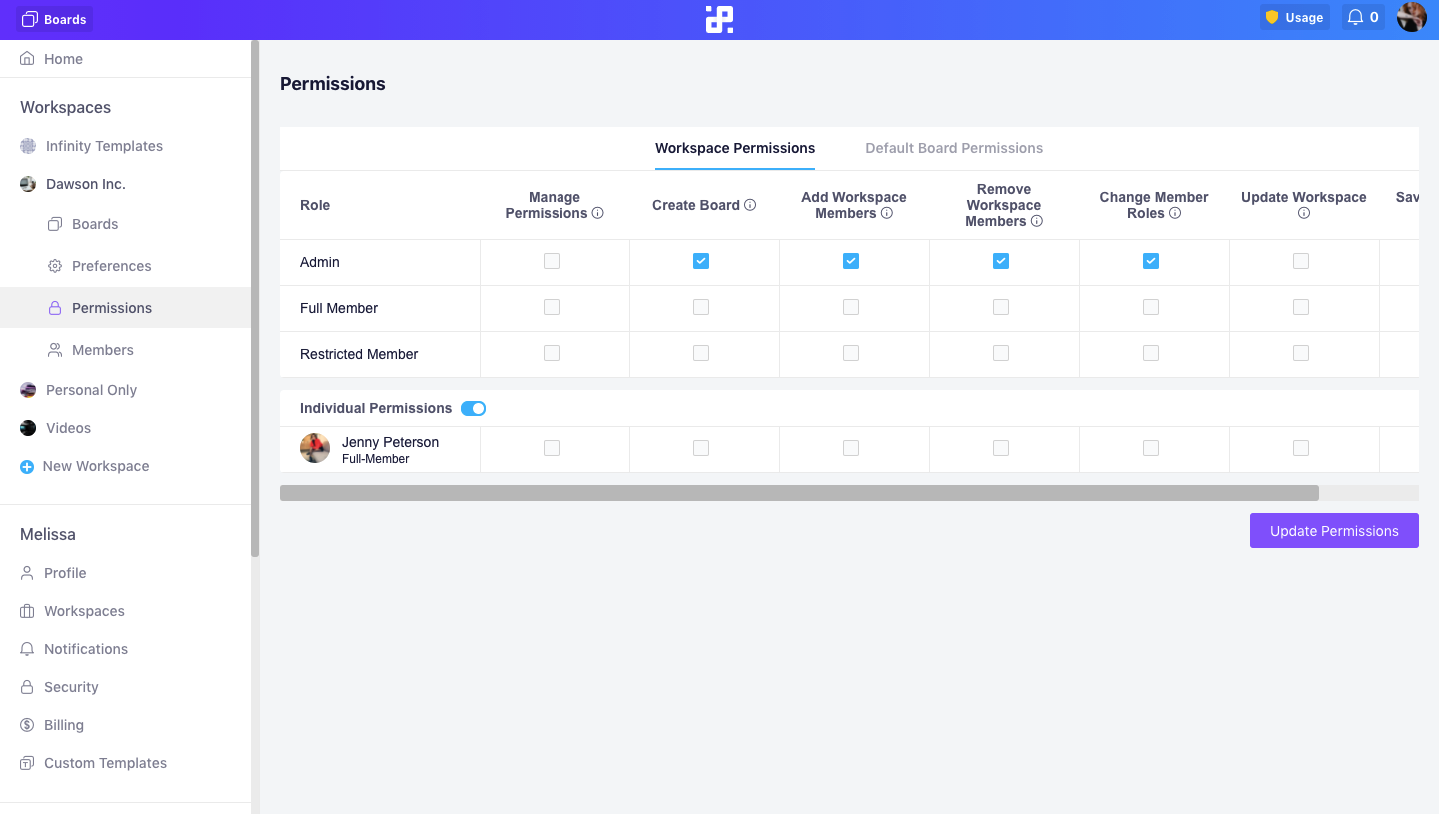
In Workspace Permissions, you can decide if you want your team members to be able to:
- Manage permissions—Users can manage user permissions across a workspace, as well as make boards and folders private/public.
- Create boards—Users can create their own boards.
- Add workspace members—Users can add team members to a workspace.
- Remove workspace members—Users can remove team members from a workspace.
- Change member roles—Users can edit member roles within a workspace.
- Update workspaces—Users can edit workspace settings.
- Save as a template—Users can save boards as templates.
In Board Permissions, you can choose if you want your team members to be able to:
- Save attributes—Users can create, edit, and delete attributes.
- Update boards—Users can edit board details and board members.
- Delete boards—Users can delete boards within a workspace.
- Create folders—Users can create folders within a board.
- Update folders—Users can edit the existing folders.
- Delete folders—Users can delete folders within a board.
- Create items—Users can create new and edit items they created.
- Update items—Users can update any existing items within a board.
- Delete items—Users can delete items within a board.
- Create comments—Users can leave comments on items.
- Delete comments—Users can delete comments on items.
- Create views—Users can create new tabs.
- Update views—Users can edit the existing tabs.
- Delete views—Users can delete existing tabs withn a folder.
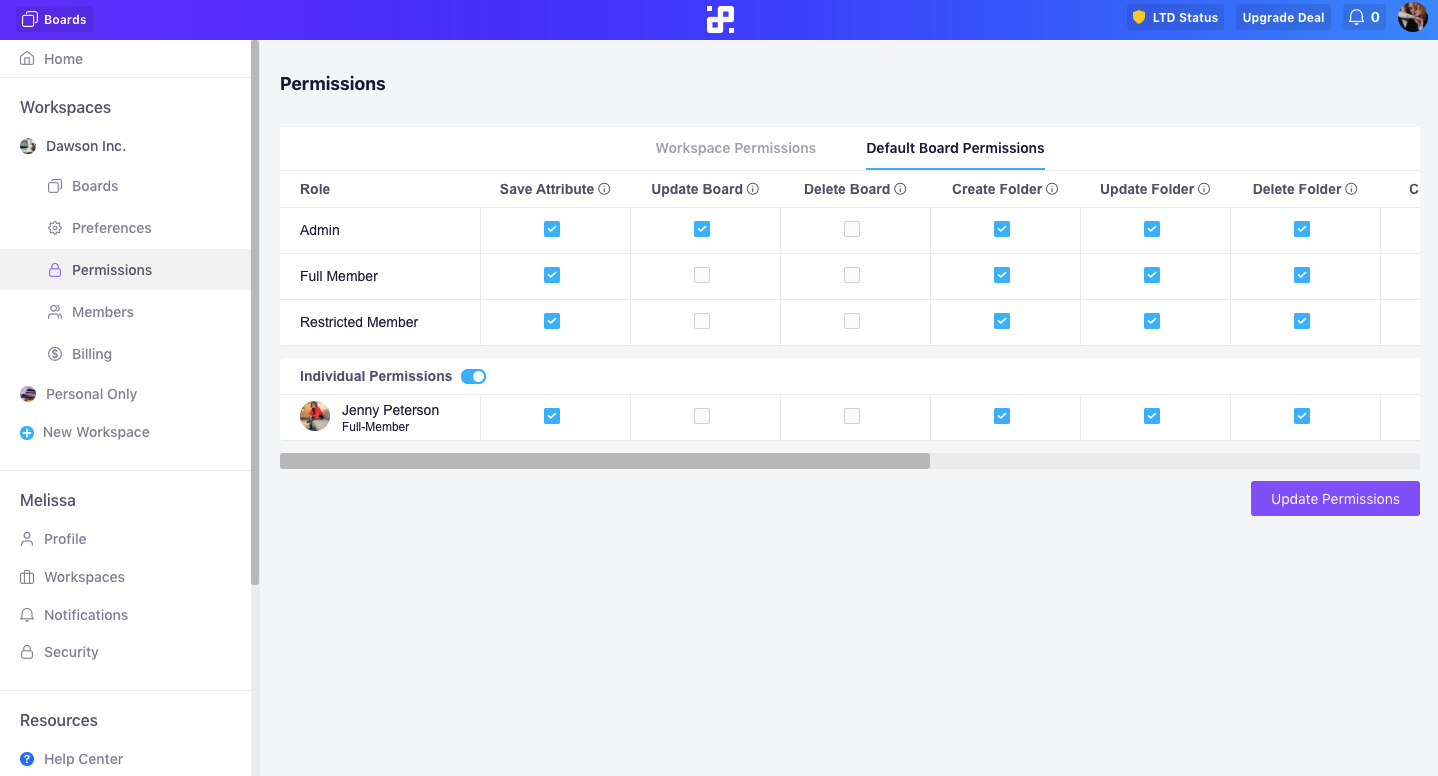
Once you’ve set up the permission the way you want, you can go ahead and click on the Update Permissions button.
You can change and update the permissions anytime you want and whenever you add a new member to your team. You can also access board permissions directly from the board you’re working in by going to the Board Manager.
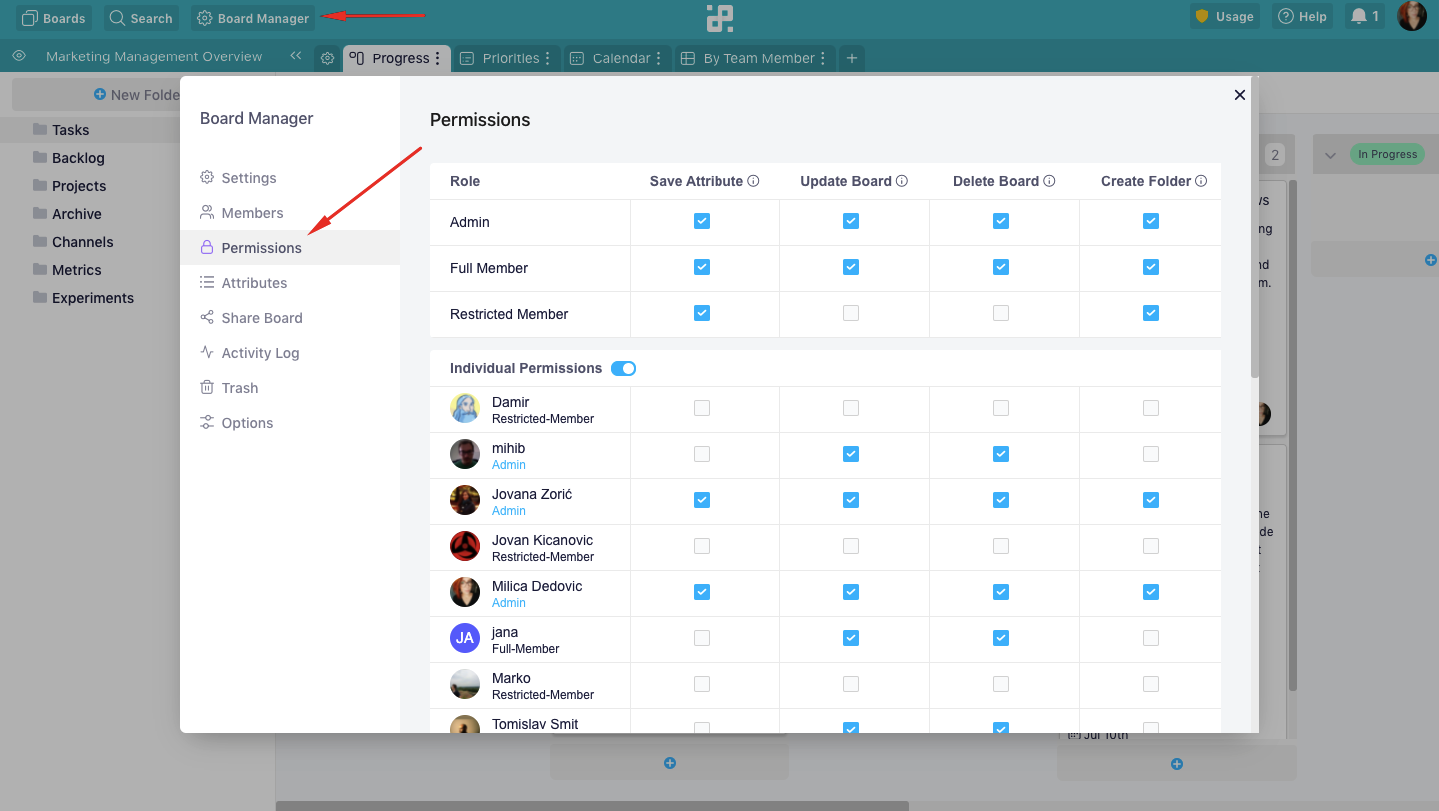
Team Roles and Permissions
Your team members can take on three different roles in Infinity: admin, full member, and restricted member.
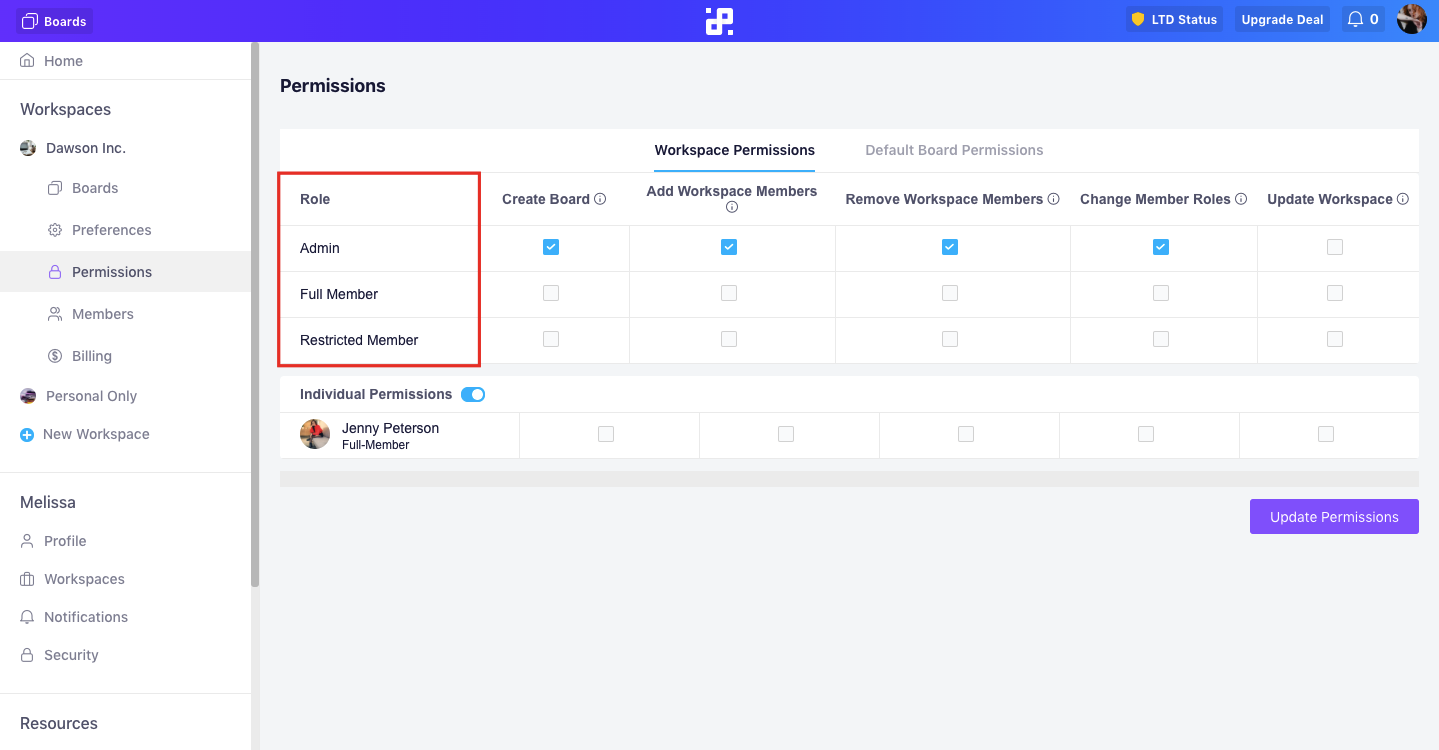
All three roles are fully customizable, meaning that you—as the owner—get to decide which permissions you want your teammates to have.
For example, you can set everything up so that admins can do everything aside from changing member roles, full members can’t delete anything, and restricted members can only create new items.
You can also set individual permissions, i.e. per team members, no matter the role they have in your Infinity team.
You also have the option to toggle off individual permissions and simply set everything up according to the premade roles.