-
Getting Started
-
Collaboration
-
Automations
-
Integrations
-
Import & Export
-
Privacy and Security
-
Affiliate Program
-
Announcements
Trello Import
Creating your workspace from scratch can be a tedious task, especially if you already have your organization set up somewhere else. But if you’ve been using Trello, you can import all your data from Trello into Infinity and kickstart your work process with just a couple of clicks.
Let’s see how it works.
How to Import Data from Trello
You will get the option to import data from Trello when creating a new board. Just follow the same process as you would while creating a new board (read more about it in the Boards section.
After you've customized your board, you will be asked to authorize Infinity to access Trello.
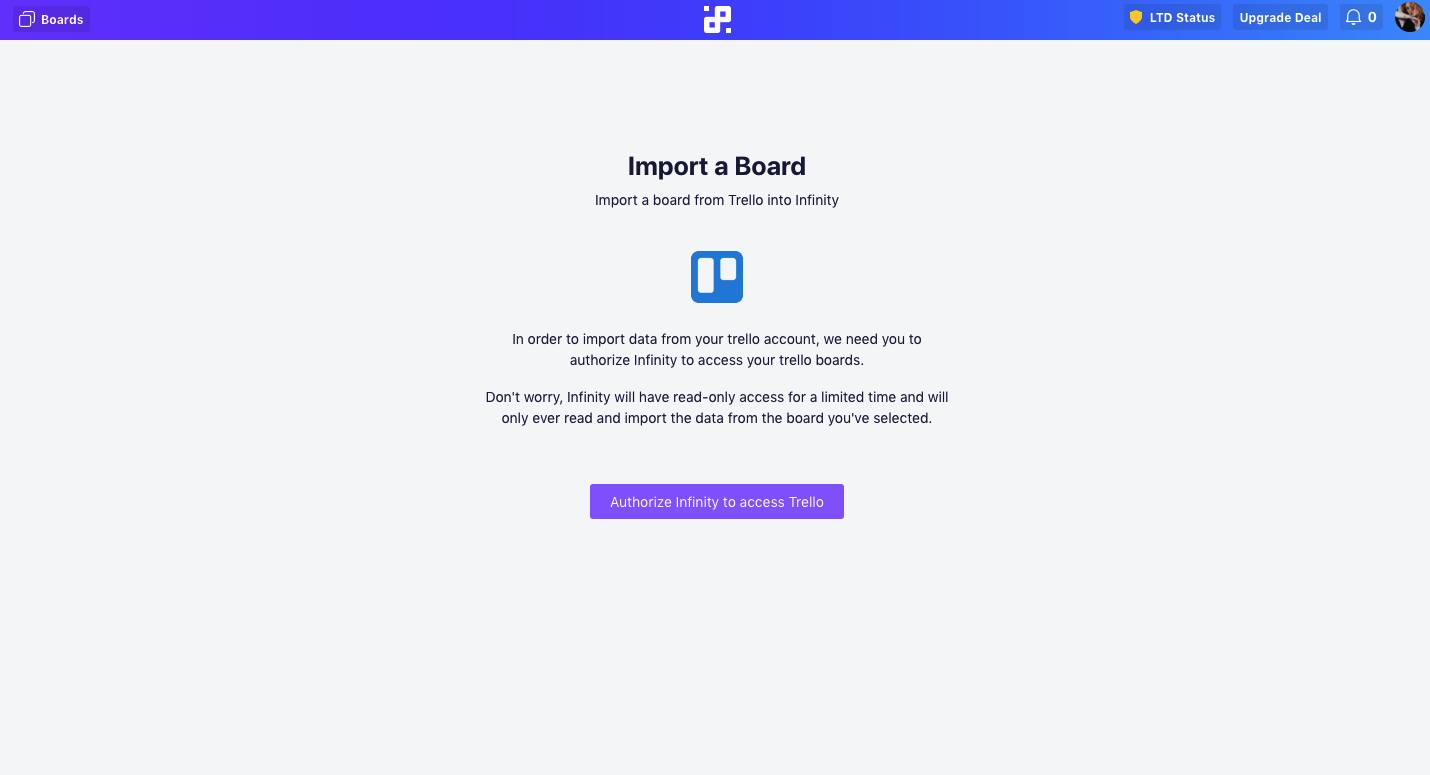
After authorizing Infinity to access your Trello account, you’ll be asked to log into your account—if you haven’t logged in before that.
Next, you will need to choose which board from Trello you’d like to import into Infinity.
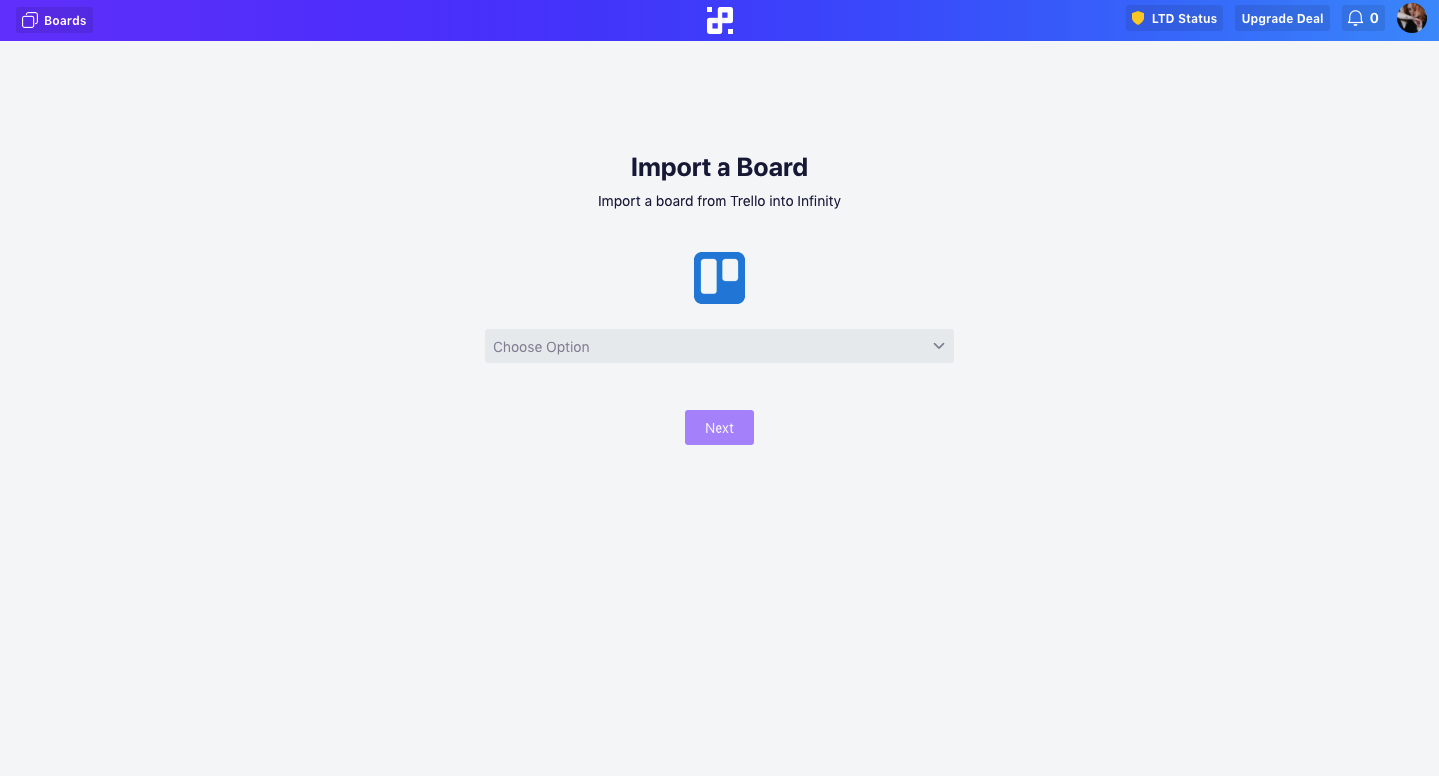
After that, you will need to decide which data and information you want to import from Trello:
- Choose the lists you want to import. Lists in Trello are equal to columns in Infinity, and you get to decide if you want to import all of them, or only those you’re actively using. Lists will carry the names that you gave them in Trello.
- Decide which content you want to import. In this case, content in Trello is similar to attributes in Infinity. Just like with lists, you can decide which ones you’d like to import to your new Infinity board.
- Pick the team members from Trello to add to your board. In this final step of your import, you’ll have two columns: on the right you’ll have your members in Trello, and on the left Infinity members. Decide which ones you’d like to add to your team.
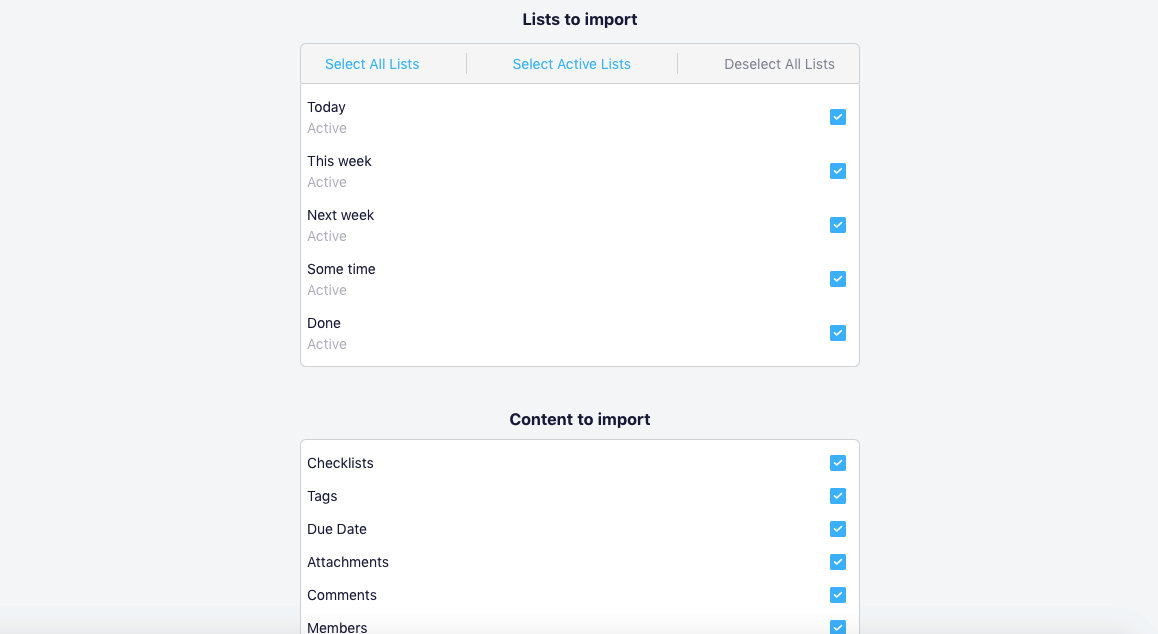
When you're done with the setup, click the Start Import button.
The import will take a couple of minutes (depending on how many files you have in your board) and afterwards you’ll get to check out your new board.
Your Trello board is now imported into your Infinity workspace. From there, you can organize and customize it just like any other board.
Importing your data from Trello will transfer your tasks and data together with dates, comments, labels and team members. And it will include other attributes such as Checklist, Attachment and Description so you can customize your items further.
You can also import data from Trello into one folder. You will do this when creating a new folder. After you click +New Folder, you will see this option beneath the available views and CSV import.