-
Getting Started
-
Collaboration
-
Automations
-
Integrations
-
Import & Export
-
Privacy and Security
-
Affiliate Program
-
Announcements
How to Set Up Your Account
Setting up your account in Infinity will depend on a couple of things:
- Whether you had an account prior to purchasing a plan.
- Which email address you used to sign up for your account.
In case you already have an account and decide to buy a plan using that same account email, you’ll be sent to your dashboard or to the Log In page.
If you buy a plan with a different mail from the one you used to create an account, you will be sent to our Register page where you’ll continue setting things up. You’ll also be sent to the Register page in case you don’t have an account and you purchase a plan.
When registering, you will need to:
- Enter the email address you used to purchase your plan.
- Fill out the necessary fields (name and password).
If you purchase a plan first and use the same email to register, your account will be automatically activated. If you decide to use a different email for registration, you’ll be asked if you want to register with the one you used to purchase a plan.
In case you purchased a plan a while back, but didn’t activate it, you will need to get in touch with our support team and ask for another one.
Once you’re done creating your account, you will be taken to your Dashboard, where you will be prompted to create your first workspace.
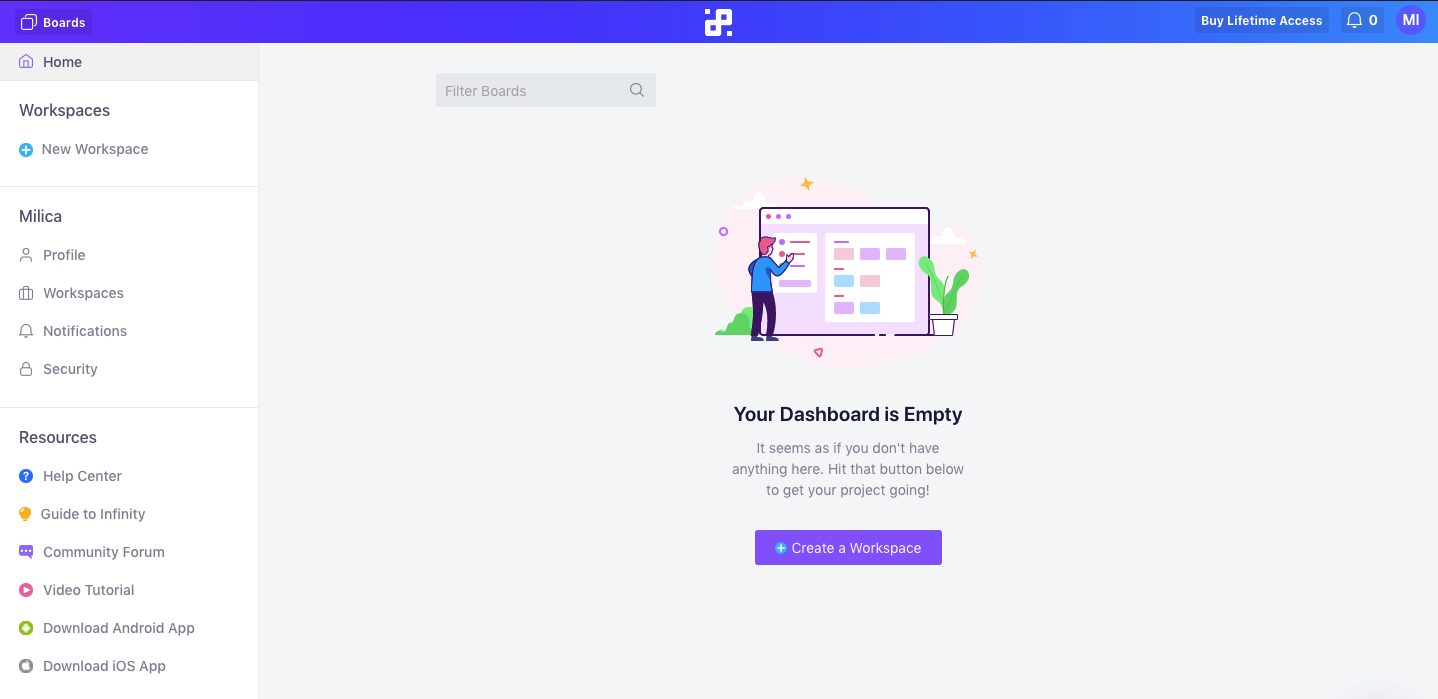
Give your workspace a name, enter your website URL, and add an image or a logo. In this window, you can invite your team members to join you or you can leave that for later.
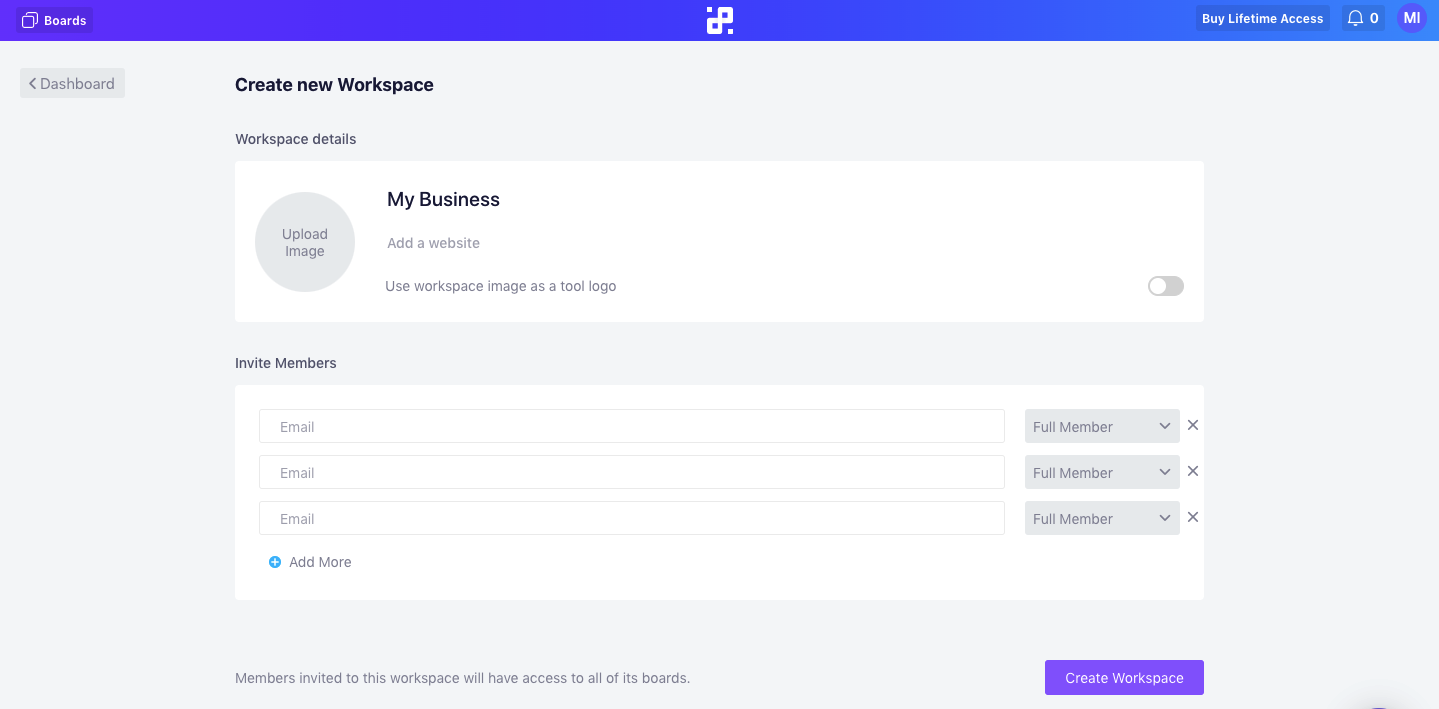
Before you start creating boards for your projects, you’re first going to want to apply your lifetime deal to the workspace (or workspaces) you’re planning to use.
How to Apply Your LTD to Your Workspace
To apply your lifetime deal to a workspace, just click on the blue Activate button in the right corner above your workspace.
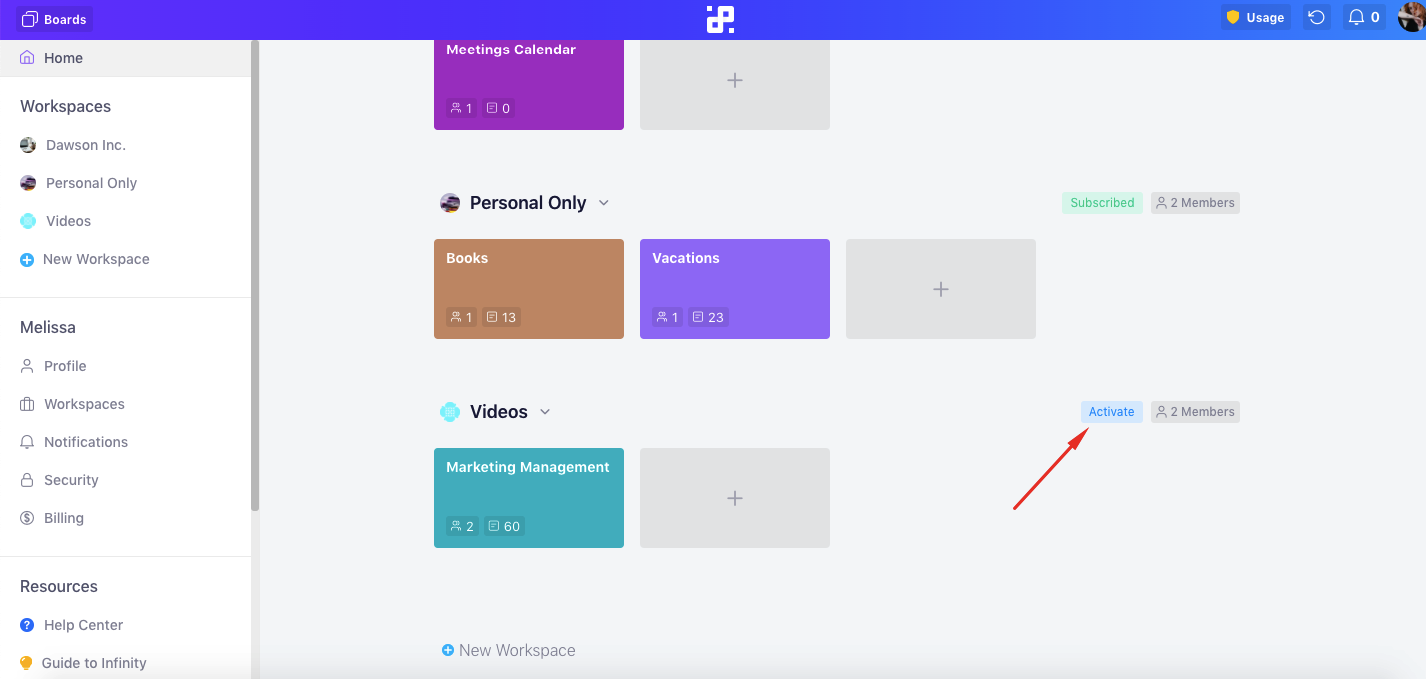
If you purchased a plan that comes with more than one workspace, you will need to repeat the process for all the workspaces you’re planning to use.
By clicking on the Usage button in the upper right corner of your screen, you will be able to keep track of how much storage you have left, how many workspaces you’ve used so far, and how many members have been invited to your workspace.